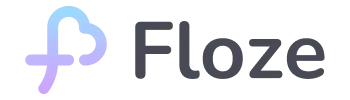Imagine creating a world where you can interact with more than just one character. A place with its own culture, rules, timeline, and emotional depth that feels completely real. That’s what building an open world chatbot in Floze is all about. Instead of creating a single standalone bot, you’re building a dynamic universe. A setting where multiple characters can exist, evolve, and surprise your audience in every conversation.
Whether it’s a sleepy seaside town full of gossiping witches, a dystopian city patrolled by AI enforcers, or a school for vampire diplomats, you create the setting, define the tone, and guide the journey. When people chat with your creation, they won’t just meet a character. They’ll step into your world.
This guide walks you through everything you need to know to build that experience in Floze. Complete with image-based walkthroughs, tips, and tools to help you bring your fictional universe to life. Let’s get started!
Step 1: Create an Open World
Open Floze and tap the purple ”+Create” icon in the top right. On the Create a Character screen, make sure to tap on “Open World” on the right, then hit “Create Open World” to begin shaping your universe.



- Upload a profile image: This is the very first thing people see when they discover your world. A great profile image captures the tone, mystery, and aesthetic of your creation at a glance. It should spark curiosity and invite users in, like a book cover that begs to be opened.
- Language: Pick the language your bot will speak. English is the default, but Traditional Chinese, and Japanese are available too.
- Name: Name of your world. You get 30 characters max, keep it punchy so it fits nicely on the profile card.
- Settings: Up to 20 tags can be added to shape your world’s genre, tone, mechanics, and relationship dynamics. These tags form the foundation of your bot’s identity. Don’t stress, you can edit them later. Hit +Add at the end of the list to throw in custom tags like “Cyberpunk Paris” or “Stardust Witch.”
💡 Tag hack: Mix one genre tag (e.g., Science Fiction) with one relationship tag (e.g., Love) and one mechanic tag (Multiplayer) for an auto-engaging bot.
Step 2: Choose Your Time Period & Bot Visibility
The Time and Space Setting screen lets you anchor your character in a specific era and reality level.
- Contemporary – Perfect for modern romance, dating apps, or slice-of-life
- 1980s – Retro vibes, neon aesthetics, synth-wave romance
- The year 2350 – Sci-fi futures, space travel, AI companions
- Middle Ages – Knights, castles, medieval fantasy
- Unknown – Timeless characters, cosmic beings, dimension-hoppers

Tip: Your time setting affects how your bot talks! A 1980s character might reference cassette tapes and arcade games, while a 2350 bot knows about quantum tunneling and holographic pets.
Next, let’s decide who gets to see and chat with your bot. The Visibility setting determines your bot’s reach:
Public (Anyone can see):
- Maximum exposure and potential viral reach
- Shows up in Floze’s discovery feeds
- Perfect for building a following
Unlisted (Share via link):
- More exclusive, intimate experience
- Great for testing before going public
- Ideal for personal projects or friend groups
Step 3: Create the Conversation Sample
After setting your time and space and bot visibility, you’ll hit the Conversation Sample part. Think of it as writing a teaser trailer for your world. This sample sets the tone for your character’s personality and introduces the atmosphere of the setting users are about to step into.
You’ll be given two options:
- Default: A generic template generated by Floze, useful if you’re in a hurry.
- Customize: A fully personal script, recommended for creators who want to showcase the unique flavor of their world.

Tips for Crafting Memorable Conversation Samples
- Show, don’t tell: Instead of saying “The frontman is mysterious,” try: “The hooded figure steps from the shadows, eyes glinting. ‘You shouldn’t have come here alone…’”
- Set the scene: Add vivid sensory detail. What does the user hear, see, or feel?
- End with a hook: Create an irresistible reason for the user to reply.
- Match your tags: If your world involves “Vampire” and “Love,” your opening should evoke that dynamic.
Example Samples by Genre:
- Fantasy Romance: “The spell-bound library whispers your name as ancient books flutter open. A voice like silk calls from the restricted section: ‘Finally, someone who can see through the glamour…'”
- Sci-Fi Adventure: “Warning lights flash red as the ship shudders. Over the intercom, a calm voice announces: ‘Don’t panic, but we’re about to jump through a black hole. First time?'”
- Modern Mystery: “Your phone buzzes at 3 AM. Unknown number: ‘Check your window. Third star to the right. I’ve been waiting.'”
A well-crafted conversation sample draws users in immediately and leaves them curious to know more. It’s your first chance to show, not just tell, what your world is like.
Next, you’ll expand on that intrigue by building the full background of your world.
Step 4: Craft Your Bot’s Full Background
The Full Background is where an open world bot truly comes to life. This is your space to shape not just a character, but an immersive setting with emotional weight and narrative depth. You have up to 3,000 characters to paint the full picture of the world your bot inhabits.

Key Elements to Include:
Physical World:
- Where does your character live?
- What’s unique about the landscape, climate, or setting?
- How does this environment influence your character’s personality or worldview?
Society & Culture:
- What are the social structures, customs, or values?
- Are there specific powers, technologies, or limitations?
- What role does your character play within their society?
Personal History:
- What formative events shaped who your character is?
- What are your character’s most defining relationships?
- What does your character want, fear, or regret?
This section anchors your world in emotion and logic, giving it a sense of continuity and possibility. Once the backdrop is built, it’s time to make the world interactive—starting with the Status Bar, your tool for adding dynamic, RPG-style feedback into the user’s experience.
Step 5: Add Game-Like Elements with Status Bar
The optional Status Bar adds dynamic, game-inspired feedback to your character’s interaction. Think of it like a mini HUD (heads-up display) for your world. It reinforces immersion and gives users a sense of progress or state.

As shown in the screenshot, you can define specific categories using emojis and labels. For example:
📍 Place: The Forgotten Shrine
💰 Coins: 14 silver
💖 Heartbeat: 37%
📝 Note: Suspects you’re hiding something
This feature is customizable up to 500 characters and can be toggled to appear at the beginning or end of each conversation. Placement depends on how you want to guide the user’s immersion: do you want to set the stage, or leave a closing breadcrumb?
Popular Status Bar Elements:
- Fantasy: Magic level, health points, kingdom loyalty
- Romance: Affection meter, trust level, date locations
- Adventure: Inventory items, quest progress, danger level
- School: Popularity rank, grade level, club membership
Keep in mind that long status bars count toward the bot’s reply word limit and can affect performance, so aim for clarity over complexity. A well-designed status bar can reinforce storytelling, invite users to roleplay deeper, and make your open world feel more alive.
Once your dynamic feedback system is in place, it’s time to get your character discovered. Next up: crafting the perfect Public Profile to draw users into your world at first glance.
Step 6: Set Up Public Profile
The Public Profile is where your open world bot meets the outside world. This section helps users discover, understand, and connect with your creation at a glance, and it all starts with tags and a compelling introduction.

Choose Up to 20 Tags
Tags help categorize your world and make it searchable across the platform.
- Mix broad genres (like
#Virtual Games,#Fantasy,#Science Fiction) with specific themes (#Cyberpunk Tokyo,#Undead Kingdom, or#Lost Memories). - Tap +Tag to add custom tags unique to your universe.
These tags signal your bot’s tone, world, and audience, helping it stand out among thousands of others.
Write a Standout Introduction (3000 characters max)
Your Introduction is what appears before someone starts chatting. Think of it like your world’s movie trailer. It doesn’t affect the bot’s dialogue, but it builds expectations and atmosphere.
Tips for Writing a Great Introduction:
- Start with a Hook: Capture attention in the first line.
- Establish the Setting: Describe the world users are stepping into.
- Showcase the Vibe: Is this romantic? Dangerous? Whimsical?
- Offer a Promise: Let users know what kind of experience they’re about to have.
First Message (1000 characters max)
This is the very first message users will see when they enter your world. Think of it as the doorway into your story. Use this moment to instantly capture attention: introduce an unexpected event, present a strange character, or drop the user into a high-stakes situation. Keep it in line with your world’s tone, avoid generic greetings; instead, start mid-action or with a curious prompt that makes the user want to reply instantly. A memorable opening will not only hook users but encourage them to keep exploring the world you’ve created.

Examples by Genre:
- Cyberpunk Noir: Neon rain streaks the window. A distorted voice crackles through your earpiece: “Welcome to District 9. Your identity is unverified. Follow the red lights, and don’t talk to anyone wearing mirrored lenses.”
- Dark Academia Mystery: A candle flickers on an old mahogany desk. A sealed letter rests beside it, addressed to you in handwriting you don’t recognize. “They warned me you’d arrive. The others won’t be so welcoming.”
Together, your tags, intro, and first message form a cohesive preview that attracts the right users and sets the stage. Next up: final polish before your world goes live.
Last Step: Final Polish Before Launch
Before hitting that shiny “Publish” button, take a moment to give your world one last review. Every little detail helps make your creation more immersive, discoverable, and downright irresistible.
Here’s your ultimate pre-launch checklist:
Final World-Builder Checklist
- Character name is memorable and fits their world
- Tags include Open World for discoverability
- Background story has depth and intrigue
- Conversation samples showcase personality
- Status bar adds interactive elements
- Introduction hooks readers immediately
Bonus Engagement Tips
- Daily interactions: Chat with your own bot for 10–15 minutes to check for potential errors or opportunities to improve the experience
- Seasonal updates: Refresh the status bar to reflect holidays or events
- Community love: Share your open world on social media, respond to user feedback and evolve your characters
- Expand your world: Create multiple characters that reference or build on each other
The bots that go viral aren’t just cool. They’re consistent, engaging, and rich with story. So be bold, be weird, be heartfelt. The Floze universe is yours to build.
You now have everything you need to craft a show-stopping, soul-sparking open world chatbot on Floze. Whether it’s a neon-drenched cyber dream, a poetic post-apocalyptic forest, or a secret underwater academy, your story deserves to be explored. The multiverse is wide open, and your legend is just one tap away.